

Is “dragged” the new “slammed”?


Is “dragged” the new “slammed”?
Hmm…
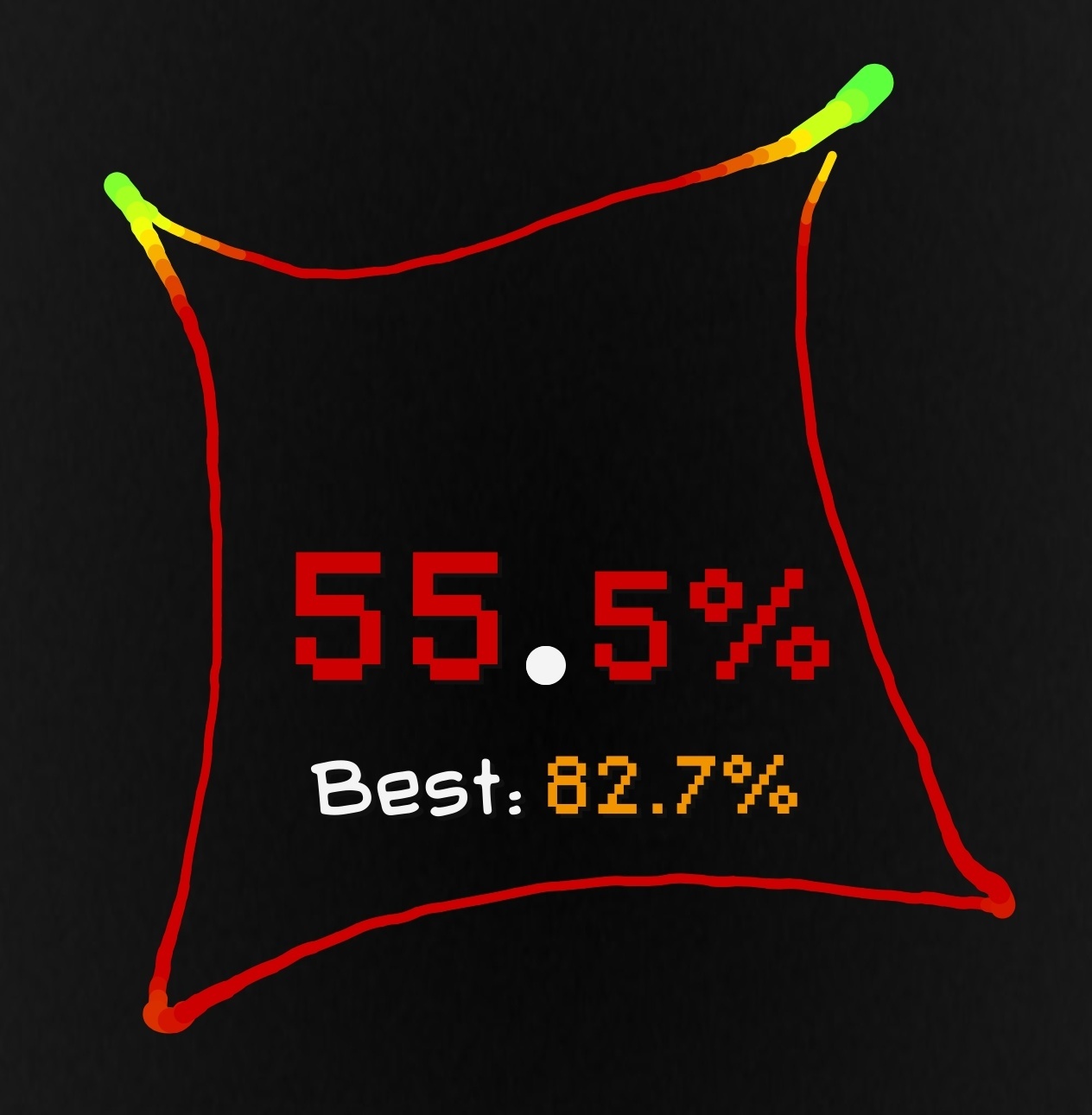
I have questions.

How low can you go?

- a few git repos (pushed and backup in the important stuff) with all docker compose, keys and such (the 5%)
Um, maybe I’m misunderstanding, but you’re storing keys in git repositories which are where…?
And remember, if you haven’t tested your backups then you don’t have backups!


I highly recommend Teaching Tech’s 3D Printer Calibration site. Some of it will not apply to your SV08 and some of it you will have to adjust to work with your printer, but it is a great overall step-by-step process with tools to generate various test models for tuning specific aspects of print quality.
kompromat, comrade


Correct:
The Times, Places and Manner of holding Elections for Senators and Representatives, shall be prescribed in each State by the Legislature thereof; but the Congress may at any time by Law make or alter such Regulations, except as to the Places of chusing Senators.
US Constitution, Article 1, Section 4
Technically there’s no requirement that any of the citizens of a state be allowed to vote in their state’s elections.

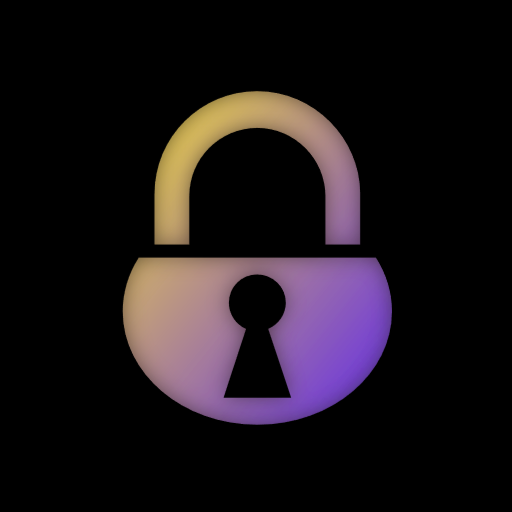
They won’t do it on their own. Only regulatory enforcement will make this happen.


You jest but… delay line memory


Someday soon I’m sure we’ll get that paperless office.


Ah, I didn’t realize that was a limitation.
So here’s an article about packaging a 16-bit application with winevdm, an open source 16-bit emulator, into an MSIX which makes it installable and launchable as if it were a single application: Running 16-bit applications on Windows 10 64-bit.
Definitely a more complex process though.
I also suggest looking for the software on myabandonware.com because they collect community-built fixed versions of older applications, especially games. If anyone has made a fixed version for this game, it will probably be there.


Super basic, but have you already tried using the compatibility mode? If it runs in a Windows 98 VM it should theoretically work with compatibility mode set to Windows 98.
Native solutions are best, if they’re effective.
pics or it didn’t happen


I see, so your argument is that because the training data is not stored in the model in its original form, it doesn’t count as a copy, and therefore it doesn’t constitute intellectual property theft. I had never really understood what the justification for this point of view was, so thanks for that, it’s a bit clearer now. It’s still wrong, but at least it makes some kind of sense.
If the model “has no memory of training data images”, then what effect is it that the images have on the model? Why is the training data necessary, what is its function?


the presentation and materials viewed by 404 Media include leadership saying AI Hub can be used for “clinical or clinical adjacent” tasks, as well as answering questions about hospital policies and billing, writing job descriptions and editing writing, and summarizing electronic medical record excerpts and inputting patients’ personally identifying and protected health information. The demonstration also showed potential capabilities that included “detect pancreas cancer,” and “parse HL7,” a health data standard used to share electronic health records.
Because as everyone knows, LLMs do a great job of getting specific details correct and always produce factually accurate output. I’m sure this will have no long term consequences and benefit all the patients greatly.


We’re not talking about a “style”, we’re talking about producing finished work. The image generation models aren’t style guides, they output final images which are produced from the ingestion of other images as training data. The source material might be actual art (or not) but it is generally the product of a real person (because ML ingesting its own products is very much a garbage-in garbage-out system) who is typically not compensated for their work. So again, these generative ML models are ripoff systems, and nothing more. And no, typing in a prompt doesn’t count as innovation or creativity.


And what is it you think I don’t understand?


Oh this is just nonsense. This isn’t “gatekeeping being an artist”. You want to be an artist? Great! learn some skills and make some art (you know, your own art, which you make yourself). And yes I know “all art is derivative”. That is entirely beside the point.
Machine learning is a vacuum connected to a blender. It ingests information which it combines with statistical analyses and then predicts an output based on an algorithm generated from the statistical model. There is nothing “avant-garde” here because all it can do is regurgitate existing material which it has ingested. There’s no inspiration, it can’t make anything new, and it can only make any product by ripping off someone else’s work.
no vinyl